For Dynasty Warriors 7 & Xtreme Legends PC Graphics Enhancement
First off all I’ve made a SweetFX Preset, trying to diminish the general scenario blandness and make the game more vivid.
SweetFX is an injector tool used to insert new effects
in the game’s image like brightness, contrast, color and more. It’s
easy to install/uninstall and it’s non invasive.
You can grab it HERE: SweetFX Shader Suite 1.5
Installation:
Just open the file and drop everything inside in the game’s folder
(e.g. if your game’s in c:/programs/shin sangokumusou 6 then drop it in
the shin sangokumusou 6 folder) and it’s done.
Now to the profile: grab it HERE: Dynasty Warriors 7 SweetFX Profiles
I’ve uploaded some photos of before/after for comparison. PS: for some reason the image quality in the uploads are way lower and darker than in the actual game, in game it’s much better.
(There are many profiles for other games. You can also use these profiles for their respective games. Here is profile list for other games : http://sfx.thelazy.net/games/ )
I’ve uploaded some photos of before/after for comparison. PS: for some reason the image quality in the uploads are way lower and darker than in the actual game, in game it’s much better.
(There are many profiles for other games. You can also use these profiles for their respective games. Here is profile list for other games : http://sfx.thelazy.net/games/ )
Pick
one(or both i’m not a cop) and click on the download preset button.
After that, rename te file from “whatever it is” to
“SweetFX_settings”(care with upper/lower case) and put it in the folder
of the game (again inside shin sangokumusou 6 in the example). confirm
the prompt to replace the original file and it’s done.
After starting the game you can turn the effects on and off by pressing scroll lock as many times as you wish.
If you can play the game normally at 60 fps there should be no performance impact using sweetfx.
[Optional]
Note that this is for AMD
users, while there’s some solutions for the Nvidia users i can’t give
you a step by step guide with something i don’t have. you’ll need to
learn by yourself, sorry in advance. And for users with integrated
graphics this is the end of the tutorial as there no way(as far as i
know) to use the methods below.
The game, despite getting a bit more vivid with sweetfx still needs some sense of scene depth. that’s where ambient occlusion will help the game stages to feel more rich in details.
To
add ambient occlusion you’ll need the Radeon Pro for AMD users and Nvidia inspector for the Nvidia users, sadly the rest is up to the Nvidia users to figure the rest since i can’t test with my hardware.
You can grab the radeon pro HERE: Radeon Pro Download
After
installing, open the program and you’ll get tons of configuring
options, feel free to mess with them in case you already haven’t ^^.
Then, click on the green plus symbol
with a blank sheet on the center top of the program (if you hover the
mouse over it it should say “Add new profile”)go to your dynasty
warriors folder and select the executable file (SM6.exe).
Before
setting the ambient occlusion, if you have some extra hardware power,
since the game doesn’t support native Antialiasing you can force it (AMD
6850,7770 and up should be fine). Go to your right and scroll down
until you see SMAA. Choose custom in the quality settings and use these
values:
- SMAA_THRESHOLD : 0.05
- SMAA_MAX_SEARCH_STEP : 98
- SMAA_MAX_SEARCH_STEP_DIAG : 20
- SMAA_CORNER_ROUNDING : 0
After that, right click on the game profile and click on “Apply Now”.
You
can start the game to test how it affects your performance (if you’re
getting low fps try using the quality settings “medium” or high). To
Start right click on the profile you created a click on play.
Now
for the ambient occlusion part. To do so, click on the third icon on
the top from left to right (mouse hover reads “settings”) with two white
gears and go to the tab “Ambient Occlusion”. There, click on the check
box at the top “Enable Ambient Occlusion”.
After
that, click on New on the bottom and write some game name you’ll want to
use (in this case Dynasty Warriors 7, or Shin Sangoku Musou 6 or really
anything, even Hitler’s Poodles). and fill the rest of the following:
- Executable : SM6.exe
- Variables : nearZ:10, farZ:5000 (care with upper/lower case, it needs to be exactly this way).
- API : no need to change
- Buffer Index : change to 1
- Bit Flag :change to 0x00000000
We
are close to the end, I promise. Now click save on the bottom and save
again (also on the bottom) and go to your game profile, on the right,
scroll down until you find A very difficult and not obvious-at-all
setting called Ambient Occlusion.
Click on the check-box to enable it and choose a type:
There’s HBAO - more hardware hungry, also more well made occlusion or
Volumetric Oclussion- less hardware power required, a bit more blurry/uglier but not by much.
On
the quality settings choose “high” (you can try medium too if its
consuming too much of you gpu but don’t put on ultra, it’ll result in
the hud displaying weird black lines).
After you choose all the settings, right click again on the profile and click on “Apply Now” and you’re ready to play the game.
Screenshots : Occlusion On/Off
Enjoy!
----------------------------------------------------
Source - http://s13.zetaboards.com/koeiwarriors/topic/7186676/1/
Credit to KOEI warriors Forum
----------------------------------------------------
Source - http://s13.zetaboards.com/koeiwarriors/topic/7186676/1/
Credit to KOEI warriors Forum



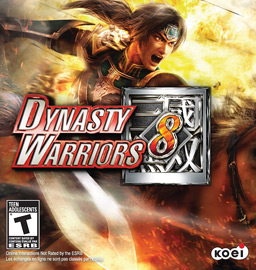




0 Comments